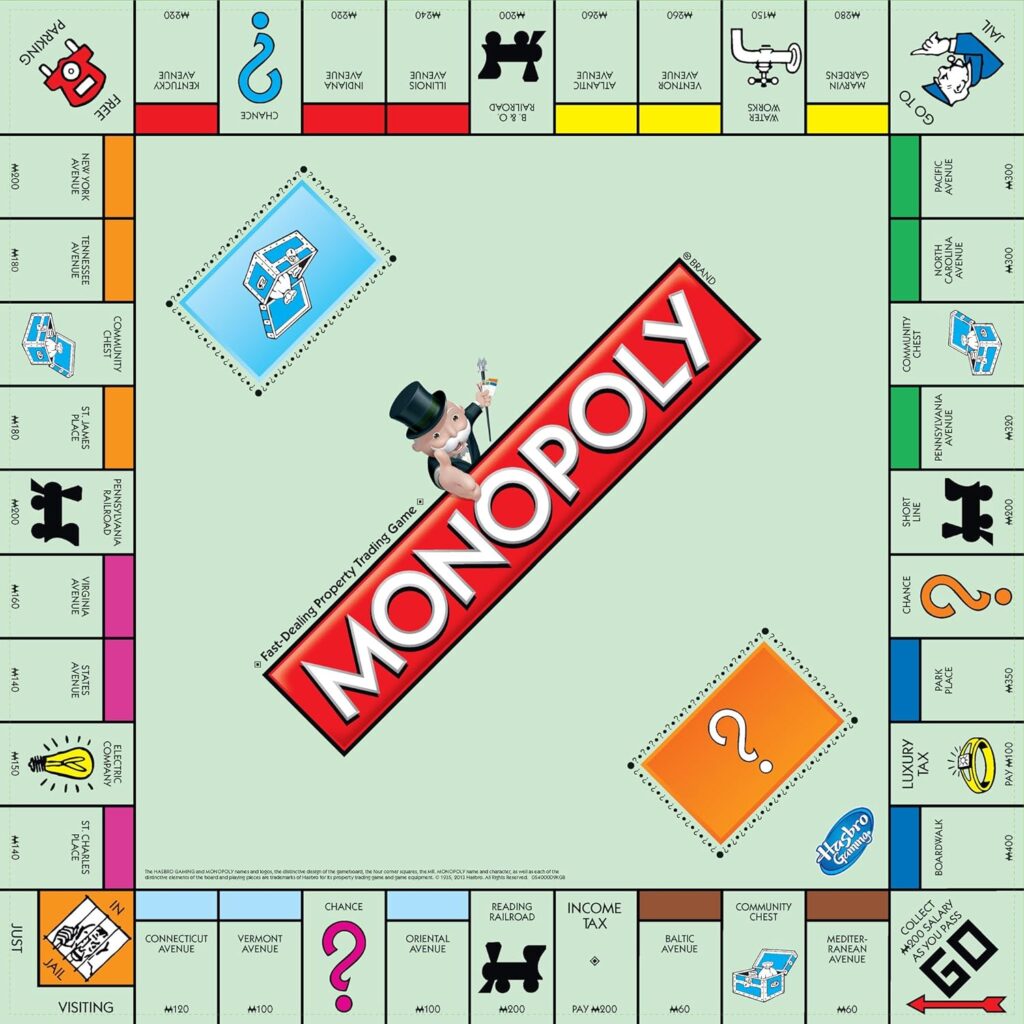Are you a fan of the classic Clue game and want to bring a personal twist to it? Imagine designing a custom Clue game tailored to your family, friends, or special occasions like birthdays and holidays. This guide will show you how to create a personalized Clue game template in Canva, blending creativity and functionality for a game night everyone will remember.
Why Create a Personalized Clue Game?
The traditional Clue game is fantastic, but personalizing it adds a layer of uniqueness. Here’s why you should consider designing your own Clue game template:
- Custom Themes: Match the game’s theme to the event, such as a spooky Halloween party or a festive Christmas gathering.
- Familiar Characters: Replace the standard characters with friends, family members, or fictional favorites.
- Memorable Moments: Tailor the game elements to include inside jokes, shared memories, or personalized settings.
- Cost-Effective: Create a printable template for repeated use without purchasing new board games.
-
Clue Game Template
Original price was: $19.99.$9.99Current price is: $9.99.
Why Use Canva for a Personalized Clue Game?
Canva is a user-friendly graphic design tool that allows you to design professional-looking templates with ease. Here’s what makes Canva the perfect choice for this project:
- Pre-designed Templates: Canva offers various game-related templates to get you started.
- Customizable Elements: Add your own images, text, and graphics.
- Free and Accessible: A free Canva account provides enough features to design a stunning template.
- Printable Designs: Export your design in high-resolution for printing.
Materials Needed
Before diving into the design process, gather these essentials:
- Canva Account: Sign up for a free Canva account if you don’t already have one.
- Clue Game Components: Familiarize yourself with the game’s elements: board, character cards, weapon cards, and room cards.
- Ideas for Personalization: Decide on the theme, characters, and locations you want to include.
- Printer and Paper: Use high-quality paper or cardstock for printing.
Step-by-Step Guide to Creating a Personalized Clue Game in Canva
1. Set Up Your Canva Workspace
- Log in to Canva and click on “Create a Design.”
- Choose a custom size. A standard game board can be designed on an A3 canvas (11.7 x 16.5 inches).
- Open separate canvases for cards (A4 size works well).
2. Design the Game Board
The Clue game board typically consists of:
- Rooms: 9 rooms connected by pathways.
- Hallways: Spaces between rooms for movement.
- Secret Passages: Optional pathways for shortcuts.
Steps to Create:
- Add a Grid: Search for “grid” in Canva’s elements and drag it onto your canvas.
- Draw the Rooms: Use the shape tool to create rectangular or square spaces for rooms.
- Label the Rooms: Add text boxes to name the rooms (e.g., Kitchen, Library, etc.) or replace them with personalized locations like “John’s Garage” or “Grandma’s Garden.”
- Customize the Look: Add themed illustrations or background patterns for each room.
3. Create Character Cards
Clue features distinct characters like Miss Scarlet and Colonel Mustard. Replace these with your custom choices.
Steps to Create:
- Card Template: Choose an A4 canvas and divide it into equal rectangles (3×3 works well).
- Character Photos: Upload images of the people or fictional characters you’re including.
- Add Names and Descriptions: Use stylish fonts to add character names and short descriptions.
- Decorative Touches: Frame each card with borders or thematic icons.
4. Design Weapon Cards
Replace the classic weapons (e.g., candlestick, revolver) with items relevant to your theme.
Steps to Create:
- Choose Icons: Search Canva’s library for graphics that represent your weapons (e.g., a rolling pin, a toy sword).
- Customize Layout: Arrange the icons neatly on an A4 canvas and label them.
- Style: Match the card’s style to your game’s theme.
5. Create Room Cards
Room cards correspond to the spaces on your game board.
Steps to Create:
- Add Room Names: Use text boxes to write the names of each room.
- Add Backgrounds: Use photos or illustrations that represent each room.
- Align with Board Design: Ensure the room cards match the style and theme of the board.
6. Assemble the Envelope and Detective Notes
- Envelope: Create a small, printable envelope design for the solution cards.
- Detective Notes: Design a printable sheet for players to keep track of their guesses.
Printing and Assembly
Once your designs are complete, it’s time to print and assemble the game:
- Download Designs: Export your templates in PDF format for printing.
- Choose the Right Paper: Use thick, durable paper for a professional feel.
- Cut Out Components: Carefully cut out the cards and other pieces.
- Laminate (Optional): Laminating your components can increase their longevity.
Tips for a Memorable Game Night
- Personalized Box: Create a custom box or folder to store your game.
- Rules Handbook: Include a printed guide with your personalized rules and theme details.
- Decor: Set up the game area with decorations matching the theme.
Creating a personalized Clue game template in Canva is a rewarding project that brings creativity and fun together. Whether for a family game night or a themed party, your custom game will surely be a hit. With this guide, you’re well-equipped to design, print, and assemble a one-of-a-kind Clue game.
Start your Canva project today and let the mystery unfold!