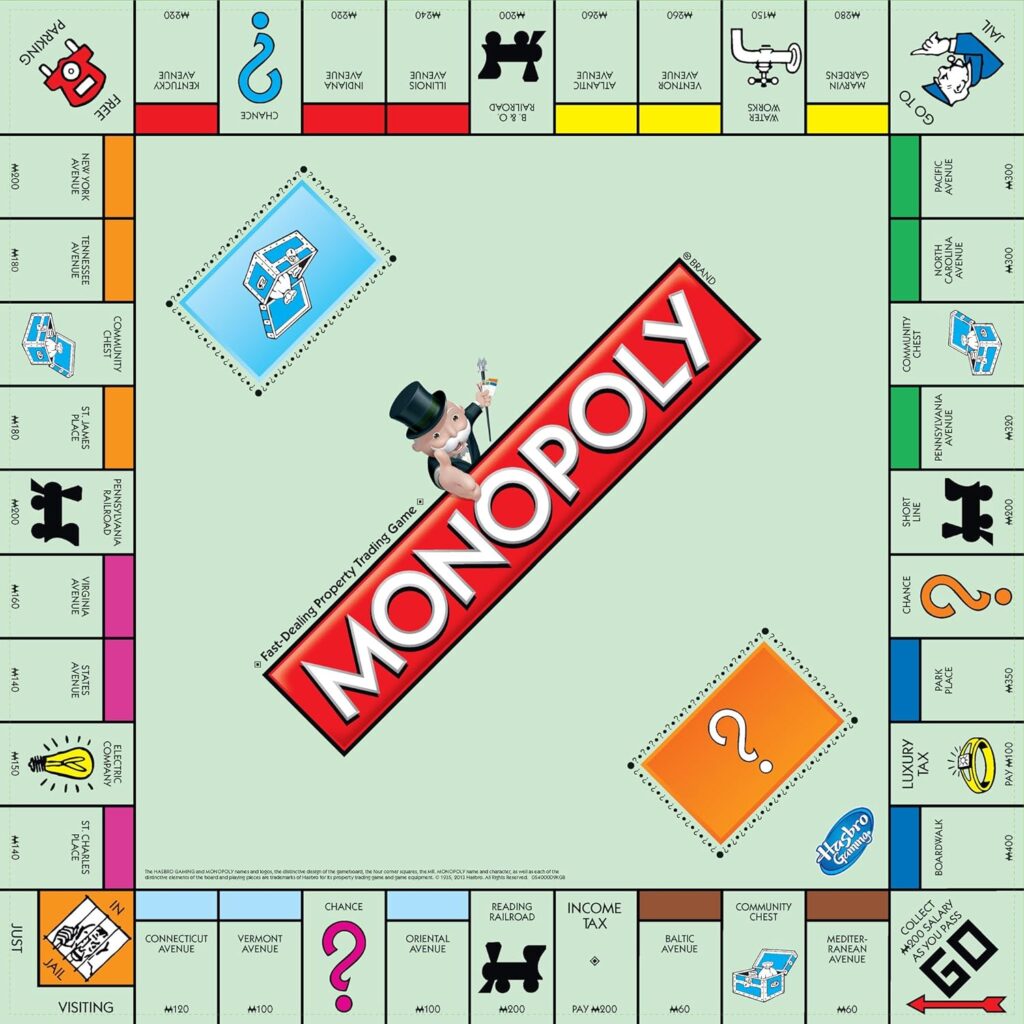Board games have always been a great way to bring people together for hours of entertainment, strategy, and laughter. Among these, Cluedo (or Clue, as it’s called in North America) stands out as a classic murder mystery game that has captivated players for decades. But what if you could take this beloved game and make it your own? With an editable Canva template for a Cluedo board game, you can do just that. Whether you’re planning a party, hosting a game night, or simply looking for a unique gift, a customized Cluedo board game adds a personal touch to the classic gameplay.
In this article, we’ll explore how to use an editable Cluedo board game Canva template step-by-step. From accessing the template to personalizing every detail, you’ll learn how to create a stunning and fully functional custom board game.
Here are some custom clue game created from template


Step 1: Accessing the Canva Template
Before you dive into customization, you need to obtain the editable Canva template for the Cluedo board game. Here’s how:
-
Product on sale
 Clue Game TemplateOriginal price was: $19.99.$9.99Current price is: $9.99.
Clue Game TemplateOriginal price was: $19.99.$9.99Current price is: $9.99.
- Purchase or Download the Template:
- Visit the website or online store where the template is available here
- Complete the purchase or download process and ensure you have the pdf file with all the template link.
- Open Canva:
- If you don’t already have a Canva account, create one for free at www.canva.com.
- Open the pdf and open all the template in a new tab.
- Save a Copy:
- Before making changes, save a copy of the template to your Canva account. This ensures that the original template remains intact.
Step 2: Understanding the Template Layout
The editable Cluedo board game Canva template typically includes the following components:
- Game Board:
- The main playing surface divided into rooms, pathways, and spaces.
- Character Cards:
- Cards representing the suspects in the game.
- Weapon Cards:
- Cards depicting the possible murder weapons.
- Room Cards:
- Cards corresponding to the rooms on the game board.
- Instructions or Rule Sheet:
- A section for game rules and setup instructions.
- Design Elements:
- Backgrounds, fonts, colors, and decorative elements that add personality to the game.
Take some time to explore each element of the template to understand what you can edit and how it all fits together.
Step 3: Customizing the Game Board
The game board is the centerpiece of your Cluedo game. Here’s how to make it uniquely yours:
1. Personalize Room Names
- Click on the text boxes for each room.
- Replace the default names (e.g., Kitchen, Library) with personalized ones. For example:
- “Grandma’s Kitchen”
- “Mystic Library”
- “Haunted Garden”
2. Adjust the Layout
- Use Canva’s drag-and-drop tools to resize or reposition rooms and pathways.
- Ensure the layout remains balanced and easy to follow for gameplay.
3. Add Custom Graphics
- Upload images or illustrations that match your theme (e.g., vintage furniture for a Victorian theme or futuristic designs for a sci-fi theme).
- Place these graphics in the rooms or as background elements.
4. Choose Colors and Patterns
- Use Canva’s color palette to change the background, pathways, or room colors.
- Apply patterns or textures to give the board a cohesive aesthetic.
Step 4: Customizing the Cards
The cards are integral to Cluedo’s gameplay. Personalizing them adds a layer of fun and immersion.
1. Character Cards
- Replace the default characters (e.g., Miss Scarlet, Colonel Mustard) with your own creations.
- Add photos, illustrations, or names of friends and family to make the game more personal.
- Customize the character’s backstory or description for added depth.
2. Weapon Cards
- Replace traditional weapons (e.g., candlestick, revolver) with themed items. For instance:
- For a pirate theme: Cutlass, Cannon, Poisoned Rum.
- For a Halloween theme: Magic Wand, Pumpkin Bomb, Vampire Stake.
- Add images or icons that represent the weapons clearly.
3. Room Cards
- Ensure these cards match the room names and designs on your board.
- Use Canva’s tools to align fonts and colors for consistency.
Step 5: Adding Instructions and Rules
Clear instructions ensure everyone understands how to play your customized game. Here’s how to create them:
- Game Objective:
- Write a brief description of the game’s goal, such as identifying the murderer, weapon, and location.
- Setup Instructions:
- Detail how to arrange the board, distribute cards, and set up the game.
- Gameplay Rules:
- Include steps for making accusations, moving on the board, and using the clue cards.
- Customize for Your Theme:
- Tailor the instructions to reflect your game’s unique elements (e.g., “Accuse Captain Blackbeard of using the Cutlass in the Ship’s Hold”).
Step 6: Printing and Assembling the Game
Once you’ve finished customizing the template, it’s time to print and assemble your game.
- Export the Design:
- In Canva, click on the download button.
- Choose a high-resolution file format (e.g., PDF or PNG).
- Print the Game Components:
- Use a high-quality printer or professional printing service to print the game board and cards.
- For durability, consider printing on cardstock or laminating the pieces.
- Cut and Assemble:
- Carefully cut out the cards and other components using scissors or a craft knife.
- Assemble the board by mounting it on a sturdy surface, such as foam board or cardboard.
- Package the Game:
- Store the cards and game pieces in labeled envelopes or a custom box to keep everything organized.
Step 7: Testing and Playing Your Game
Before unveiling your game to others, playtest it to ensure everything works smoothly:
- Check for Errors:
- Ensure all components are labeled correctly and match your customized theme.
- Test Gameplay:
- Play a round or two with friends or family to ensure the rules and design elements are functional.
- Gather Feedback:
- Ask your playtesters for feedback on the gameplay, design, and overall experience.
- Make Adjustments:
- Return to Canva to tweak any elements based on feedback.
Step 8: Sharing and Enjoying Your Custom Game
Now that your game is complete, it’s time to share it with others:
- Host a Game Night:
- Invite friends and family over for a themed game night centered around your customized Cluedo board game.
- Gift the Game:
- Print extra copies to give as personalized gifts for birthdays, holidays, or special occasions.
Tips for Creating a Memorable Custom Cluedo Game
- Stick to a Theme: Choose a theme that resonates with your audience, whether it’s fantasy, historical, or pop culture.
- Use High-Quality Images: Clear, vibrant images elevate the game’s overall look and feel.
- Keep It Balanced: Ensure the gameplay remains fair and fun, even with your customizations.
- Be Creative: Don’t be afraid to think outside the box and add unexpected twists to your game.
Conclusion
Creating a custom Cluedo board game using an editable Canva template is a fun and rewarding project that allows you to combine creativity with the joy of gaming. By following the steps outlined in this guide, you’ll have a personalized board game that’s perfect for any occasion. Whether you’re hosting a party, making a unique gift, or selling your designs, your custom Cluedo game is sure to be a hit.
So, grab your Canva template, unleash your creativity, and start designing your very own Cluedo masterpiece today!